WhatsApp offers features to enhance privacy, manage notifications, and improve communication, such as setting disappearing messages, muting group chats, and creating chat shortcuts. You can customize the app with custom chat wallpapers, bold or italicize messages, and even use a disappearing message feature for photos and videos. For convenience, you can pin important chats, reply to specific messages, and listen to voice messages before sending them. Check the most useful WhatsApp tips and tricks, such as how to screen share on WhatsApp. Listed coolest tips to help you get the most out of WhatsApp, from enhancing your app security and privacy to new customization features.
[Fixed] Update Unavailable with this Apple ID
Apple redownload unavailable —
Yesterday, I checked the App Store to see if any apps needed an update. There were 2 cases, so I tried updating manually by clicking the UPDATE button. But then I got following error that my Apple ID is not allowed to update.
This error message usually says:
Update Unavailable with this Apple IDThe good news is, this problem is almost always solvable. Whether the error is due to a simple account mix-up, a glitch in the system, or an app linked to a previous owner, we’ve got you covered. This guide will walk you through exactly why this error happens and how to fix it for good on your iPhone, iPad, or Mac.
This update is not available for this Apple ID either because it was bought by a different user or the item was refunded or cancelled.
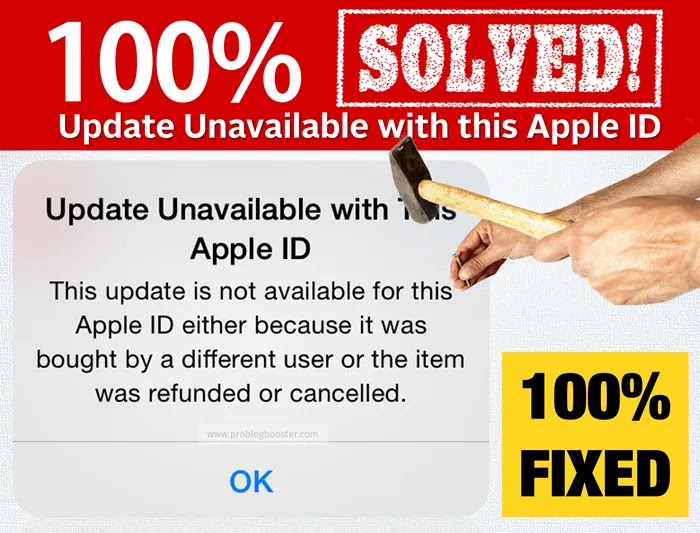
Why Does the 'Update Unavailable with this Apple ID' Error Occur?
Before jumping into the solutions, it helps to understand the root cause. The App Store is very particular about ownership. Every app, whether free or paid, is permanently linked to the Apple ID that was used to download it initially. The "Update Unavailable With This Apple ID" error is your device’s way of saying there's a mismatch.Here are the most common reasons you might be facing this issue:
- Multiple Apple IDs: You might have used a different Apple ID in the past (perhaps an old work or school account) to download certain apps. Now, you're logged in with your current Apple ID, which doesn't have the "license" for those specific apps.
- Used or Refurbished Device: If you bought your iPhone or Mac second-hand, it might still have apps installed by the previous owner. Those apps are tied to their Apple ID, not yours. You can use them, but you can't update them.
- Family Sharing Issues: If you're part of an Apple Family Sharing group, an app might have been purchased by another family member. If that person leaves the group or removes the app from being shared, you'll lose the ability to update it.
- A Simple System Glitch: Sometimes, it's just a temporary bug. A minor glitch in iOS or macOS can cause the App Store to mistakenly believe there's an ownership issue.
- App Region Mismatch: If an app was downloaded from an App Store in a different country or region, and you have since changed your Apple ID's region, you may face update issues.
How to Fix "Update Unavailable With This Apple ID" on iPhone and iPad
Let's start with the most common and effective solutions for your iPhone or iPad. Try these steps in order.1. The Ultimate Fix: Delete and Reinstall the App
This is the most reliable solution because it solves the core problem. By deleting the app, you remove the old version tied to the wrong Apple ID. Reinstalling it from the App Store links the app fresh to your currently signed-in Apple ID.- Find the problematic app on your Home Screen.
- Tap and hold the app icon until a menu appears.
- Select Remove App, and then tap Delete App to confirm.
- Now, open the App Store.
- Use the search tab to find the app you just deleted.
- Tap the cloud icon or "Get" button to re-download the app.
2. Sign Out and Back In to the App Store
Sometimes, all your account needs is a quick refresh to clear the glitch.- Go to Settings on your iPhone or iPad.
- Tap on your name at the top.
- Select Media & Purchases.
- Tap Sign Out from the pop-up menu.
- Once signed out, tap Media & Purchases again and Sign In with your Apple ID and password.
3. Check for iOS or iPadOS Updates
An outdated operating system can cause unexpected bugs. Ensuring your device is up-to-date can fix underlying issues with the App Store.Go to Settings > General > Software Update. If an update is available, download and install it.
Before deleting an app, check if it stores important data locally. For apps like photo editors or note-takers, ensure your data is backed up to iCloud or another service first.
Fixing "Update Unavailable With This Apple ID" on Mac
The problem is just as common on macOS, especially with Apple's own apps like Pages, Numbers, Keynote, GarageBand, or iMovie. These often come pre-installed, and an OS update can sometimes confuse the App Store about their ownership.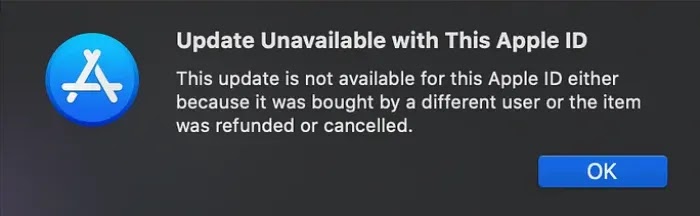
Here are the steps to fix the 'Update Unavailable with this Apple ID' issue on your Mac:
- Open the Finder and go to the Applications folder.
- Locate the app that is failing to update.
- Drag the app's icon to the Trash in your Dock. You may need to enter your admin password.
- Right-click the Trash icon and select Empty Trash to permanently delete the app.
- Now, open the Mac App Store.
- Ensure you are signed in with the correct Apple ID. You can check this under the 'Store' menu.
- Search for the app you just deleted and click 'Get' or the cloud icon to download a fresh copy.
If the simple steps don't work, updating your macOS to the latest version can often help resolve persistent bugs. Go to System Settings > General > Software Update. If you continue to face issues, you may need to contact Apple support for more personalized assistance.
FAQ: Apple ID Unavailable Fix
Resolve the Apple ID unavailable error with practical solutions for App Store issues. This FAQ covers troubleshooting steps, server checks, and account fixes to restore access. Boost device performance with SEO-optimized tips for seamless Apple ID functionality.What does it mean when Apple ID is unavailable?
Why am I unable to update my Apple ID settings?
Why does my Mac say update unavailable with this Apple ID?
Why won't my apps update because I have a different Apple ID?
How to check Apple server status for ID issues?
Check Apple server status to fix Apple ID unavailable error. Downtime may cause access issues. Boost troubleshooting by verifying server uptime. Optimize device connectivity for seamless access. Enhance App Store functionality. Improve user experience with reliable server checks.
How to reset Apple ID password for access?
Reset Apple ID password to fix unavailable error. Use settings or recovery email. Boost access with secure credentials. Optimize account recovery for App Store. Enhance user experience with quick reset. Improve functionality by ensuring correct login details.
Why does poor internet cause Apple ID errors?
Poor internet causes Apple ID unavailable errors by disrupting server connection. Switch to stable Wi-Fi or cellular. Boost App Store access with reliable network. Optimize device performance for seamless login. Enhance user experience. Improve connectivity to resolve Apple ID issues.
How to disable Screen Time restrictions?
Disable Screen Time restrictions to fix Apple ID settings issues. Go to settings, turn off Content & Privacy. Boost App Store functionality with unrestricted access. Optimize device for updates. Enhance user experience. Improve Apple ID performance by removing limits.
How to update iOS to fix Apple ID error?
Update iOS to resolve Apple ID unavailable error. Go to settings, install latest version. Boost App Store access with current software. Optimize device for seamless login. Enhance performance and user experience. Improve functionality with regular system updates.
What to do if Apple ID is still unavailable?
If Apple ID remains unavailable, sign out and back in. Clear cache or reset device. Boost App Store access with troubleshooting steps. Optimize account recovery. Enhance user experience with persistent fixes. Improve functionality by contacting Apple support.
Bottom Line
While the issue of "Update Unavailable With This Apple ID" can certainly be a nuisance, the fix is usually straightforward. In almost every case, the problem is a simple ownership mismatch between the app and the Apple ID you're currently using.By following the steps to delete and reinstall the problematic app, you effectively transfer its "license" to your account, ensuring all future updates happen seamlessly. Remember to sign out and back in to the App Store or update your device's software if the primary fix doesn't work. With these solutions, you can keep your apps current and your devices secure.









