WhatsApp offers features to enhance privacy, manage notifications, and improve communication, such as setting disappearing messages, muting group chats, and creating chat shortcuts. You can customize the app with custom chat wallpapers, bold or italicize messages, and even use a disappearing message feature for photos and videos. For convenience, you can pin important chats, reply to specific messages, and listen to voice messages before sending them. Check the most useful WhatsApp tips and tricks, such as how to screen share on WhatsApp. Listed coolest tips to help you get the most out of WhatsApp, from enhancing your app security and privacy to new customization features.
6 Methods to Solve ‘Connection Problem or Invalid MMi Code’ Problem
Fixing Invalid MMi Code —
The important question is What is an MMI Code and Why Does The Error Occur?
MMI (Man-Machine Interface) or USSD codes are short codes you dial to communicate with your mobile network. You use them to check your balance (*123#), see your data usage, or forward calls.
The "Invalid MMI Code" error usually pops up when your phone and your SIM provider's network can't communicate correctly. This can be due to a weak network signal, a temporary glitch on the network's side, a problem with your SIM card, or even a setting on your phone.
It mostly happens on dual-SIM phones but can affect single-SIM devices too. This error can stop you from making calls or sending messages. Let's fix it with the simple methods below.
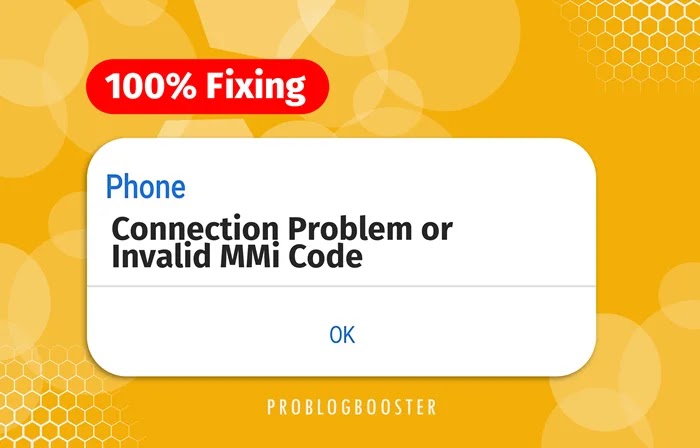
6 Best Methods to Solve ‘Connection Problem or Invalid MMI Code’ Problem
1. Restart Your Phone or Use Airplane Mode (Easiest Fix)
This is the first thing you should always try. It refreshes your phone's connection to the mobile network and solves the problem most of the time.Method 1.1: Restart the Phone
- Press and hold the Power button on your phone.
- Tap the 'Restart' or 'Reboot' option.
- Wait for your phone to turn on completely.
- Try dialing the USSD code again. You might need to do this 2-3 times.
Method 1.2: Toggle Airplane Mode
- Swipe down from the top of your screen to open the notification panel.
- Find the 'Airplane Mode' (or Flight Mode) icon and tap to turn it ON.
- Wait for at least 30 seconds.
- Tap the 'Airplane Mode' icon again to turn it OFF.
- Your phone will reconnect to the network. Now, check if the error is gone.
2. Modify the Prefix Code by Adding a Symbol
This is a simple trick that works surprisingly well. Adding a symbol forces the network to process the code differently, which can bypass the error.Method 2.1: Add a Comma (,) at the End
The comma acts as a pause, giving your phone more time to process the command.- Open your phone's dialer.
- If your USSD code is *123#, type it as *123#,
- Press the call button. The comma will force the operation to execute.
Method 2.2: Add a Plus (+) at the Start
This method is also very effective for some networks.- Open your phone's dialer.
- If your USSD code is *123#, type it as +*123#
- Press the call button.
3. Manually Select Your Network Operator
Sometimes, your phone has trouble connecting to your network automatically. Manually selecting it forces a fresh registration and can solve the invalid MMI code issue.- Go to Settings on your phone.
- Tap on Network & Internet or Connections.
- Select Mobile Network or SIM Cards & mobile networks.
- Tap on your SIM card.
- Find and turn OFF the toggle for 'Automatically select network'.
- Your phone will search for all available networks. This may take a moment.
- From the list that appears, choose your network operator (e.g., Airtel, Jio, T-Mobile, etc.).
- After it registers successfully, try the USSD code again.
If the problem is solved, you can re-enable 'Automatically select network' or just leave it on manual.
4. Check for App Conflicts in Safe Mode
A third-party app you recently installed might be interfering with your phone's calling functions. Booting into Safe Mode disables all downloaded apps.- Press and hold the Power button until the power menu shows up.
- Now, press and hold your finger on the 'Power off' option on the screen.
- A new window will pop up: 'Reboot to safe mode'. Tap OK.
- Your phone will restart in Safe Mode. You will see "Safe mode" text on the bottom of the screen.
- Now, try dialing the USSD code. If it works, an app is the problem.
- To fix it, restart your phone normally and uninstall your most recently installed apps one by one until the MMI code works again.
5. Activate Radio and Turn on SMS over IMS (Advanced)
This is a more technical but very powerful method. It involves accessing a hidden service menu on your Android phone.- Go to your phone's Dial Pad.
- Type in *#*#4636#*#*
(No need to press call, the service menu will pop up automatically.) - Select 'Phone Information' or 'Device Information'.
- First, tap the ‘Run Ping Test’ button.
- After the ping test passes, look for the 'Cellular Radio Power' or 'Mobile Radio Power' toggle. Turn it OFF and then turn it back ON.
- Now, look for an option named ‘Turn on SMS over IMS’. Make sure this is enabled/toggled on.
- Finally, Reboot your phone completely.
IMS (IP Multimedia Subsystem) helps manage calls and SMS over 4G/5G networks. Forcing it to reset can fix complex network errors.
6. Check Network Signal Strength & Settings
Sometimes, the issue is simply because you are on the edge of a network coverage area.- Check your network signal bars. If they are very low, move to a different location with a better signal.
- If you are using VoLTE (Voice over LTE), try turning it off and on again.
- Go to Settings > Network & Internet > Mobile Network.
- Find the 'Preferred network type' option.
- Switch it from 4G/5G to 3G or 2G. Try the MMI code.
- Then, switch it back to 4G/5G. This simple switch can fix the problem.
FAQ: Fix Invalid MMI Code
Resolve Invalid MMI Code errors on Android for seamless connectivity. This FAQ covers restarting devices, checking networks, and using Safe Mode to fix MMI issues. Ensure smooth calls and texts with effective troubleshooting strategies.What causes Invalid MMI Code errors?
Invalid MMI Code errors stem from SIM card issues, network glitches, or incorrect codes. These disrupt calls and texts on Android. Optimize connectivity by checking SIM and network. Boost Android performance with proper troubleshooting. Enhance user experience and fix MMI code errors for seamless communication and better functionality.
How to fix MMI errors with a restart?
Restart your Android to fix Invalid MMI Code errors. Power off, wait a minute, and restart. This resets network connections. Optimize Android performance with simple reboots. Enhance user experience by resolving glitches. Boost connectivity for calls and texts. Troubleshoot MMI code issues effectively for seamless communication.
Why check network for MMI code errors?
Network issues cause Invalid MMI Code errors. Ensure strong signal and no carrier outages. Optimize Android connectivity for better performance. Check network settings to fix MMI issues. Enhance user experience with stable connections. Boost call and text functionality with proper network troubleshooting for seamless communication.
How to correct MMI code entry?
Enter MMI codes correctly, starting with asterisk and ending with hash. Avoid extra spaces or characters. Optimize Android functionality by verifying codes. Fix Invalid MMI Code errors with accurate input. Enhance user experience and connectivity. Boost performance for calls and texts with proper MMI code troubleshooting.
What is Safe Mode for MMI errors?
Safe Mode runs Android with minimal apps to fix MMI code errors. Boot in Safe Mode to test codes. Optimize performance by identifying app issues. Enhance user experience with stable connectivity. Boost call and text functionality. Troubleshoot Invalid MMI Code errors effectively for seamless communication.
How to disable VoLTE for MMI fixes?
Disable VoLTE in Android settings to fix Invalid MMI Code errors. VoLTE may interfere with codes. Optimize connectivity by turning it off. Enhance user experience with stable network performance. Boost call and text functionality. Troubleshoot MMI issues effectively for seamless communication and better Android performance.
Why add a comma to MMI codes?
Adding a comma to MMI codes forces execution, fixing errors. Enter comma after the code on Android. Optimize connectivity for better performance. Enhance user experience with accurate code entry. Boost call and text functionality. Troubleshoot Invalid MMI Code issues effectively for seamless communication and improved usability.
How to update software for MMI fixes?
Update Android software to fix Invalid MMI Code errors. Software updates resolve bugs. Check for updates in settings. Optimize device performance with latest firmware. Enhance user experience and connectivity. Boost call and text functionality. Troubleshoot MMI issues effectively for seamless communication and better Android performance.
How to check SIM card for MMI errors?
Check SIM card for damage or improper insertion to fix MMI errors. Reinsert or test in another device. Optimize Android connectivity for better performance. Enhance user experience with stable SIM function. Boost call and text reliability. Troubleshoot Invalid MMI Code issues effectively for seamless communication.
When to contact carrier for MMI issues?
Contact your carrier if MMI code errors persist after troubleshooting. Issues may stem from account or network problems. Optimize Android connectivity with carrier support. Enhance user experience and performance. Boost call and text functionality. Resolve Invalid MMI Code issues effectively for seamless communication.
Bottom Line
These are the best and most effective methods for fixing the ‘Connection Problem or Invalid MMI Code’ error. Start with the first method and work your way down.We hope this post helped you solve the problem. Which method worked for you? Let us know in the comments below!









