WhatsApp offers features to enhance privacy, manage notifications, and improve communication, such as setting disappearing messages, muting group chats, and creating chat shortcuts. You can customize the app with custom chat wallpapers, bold or italicize messages, and even use a disappearing message feature for photos and videos. For convenience, you can pin important chats, reply to specific messages, and listen to voice messages before sending them. Check the most useful WhatsApp tips and tricks, such as how to screen share on WhatsApp. Listed coolest tips to help you get the most out of WhatsApp, from enhancing your app security and privacy to new customization features.
[100% Fixed] Antimalware Service Executable Eating High RAM/CPU/Power (Video) | Remove Windows Defender
Killing Antimalware Service Executable —
If you asking me "Is it okay to disable Antimalware Service Executable?" I must say, "NO", as it weakens your system securities. How much memory does it use? The usage amount of resources varies, but high RAM, power, & CPU usage affect negatively to your computer and its working operations. Why does it run high power usage? It could be due to a scheduled scan & other cross conflicting softwares. Recently I have posted some effective tips to Speed Up Windows 11x Faster Without Any Software | Make PC Faster
Disabling/removing/deleting/fixing Antimalware Service Executable is not recommended as it puts your Windows system exposed to malware threats.
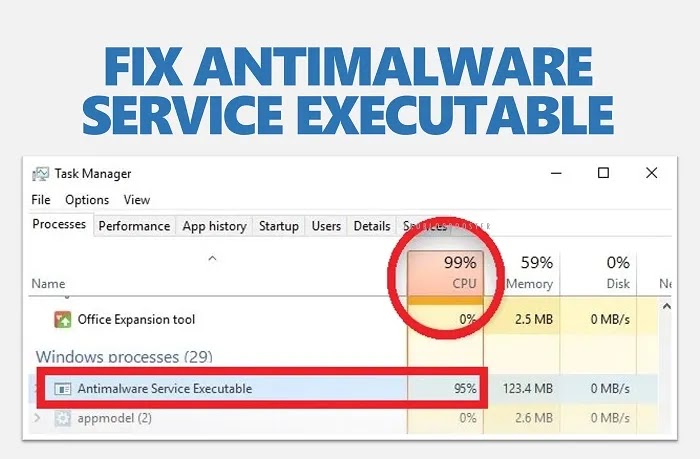
Antimalware Service Executable
Antimalware Service Executable, an essential component of the Windows Security process, helps protect your computer system against malware threats & viruses. Usually, it runs in the background, but sometimes it may consume high RAM and CPU, resulting in slower system performance. It’s not suggested to disable it as it provides much-required real-time protection. But, if it’s using too many resources from the system, then it should be fixed.At first, you can manually scan your computer, turn off/on real-time protection, change Defender’s schedule tasks, add it to the exclusion list, or use a 3rd-party antivirus. You must know that the basic thing is that, it’s normal for security services to consume resources during scans or updates, but it should be back to normal once it gets done. If you’re experiencing continuous high usage of CPU & RAM on Windows 10/11, there is only one straightforward but quick solution available. But before applying any fix, you always ensure your system is protected while optimizing Windows performance.
Fixing High RAM/CPU/Power Usage by Antimalware Service Executable
I was stuck and unable to find the answer for the difficulties with Windows Defender’s Antimalware Service Executable process eating CPU & RAM causing slower PC performance. With lots of fixing attempts, I couldn’t find a solution. This issue arises when the Windows Defender detects malware or a virus. Despite multiple deletions approches and tries using the command prompt including property settings, it still appears. The last resolution was a Windows factory reset, which I was hesitant to do. This Antimalware service consumed 30-70% of my CPU and 3GB of RAM, which was significant given my i7 9500k processor and 32GB of RAM. This led to higher than the normal power, CPU, and memory usage.Follow 4 methods to stop antimalware service executable from using high memory & CPU:
Method 1: Turning off real-time protection [Failed]
I was frustrated with the high RAM/CPU usage caused by Antimalware Service Executable. And I thought one possible solution was to disable real-time protection in Windows Defender Security Center. But, I must say it is not the ideal fix. It did NOT work. So decided to explore more suitable options to optimize system performance.Method 2: Change Windows Defender schedule [Failed]
Then I tried to fix it by tweaking the scheduled tasks of Defender. Even by disabling Windows Defender Scheduled Scan will NOT fix the issue of Antimalware Service Executable running process.Method 3: Excluding MsMpEng process [Failed]
Now I tried adding the Antimalware Service Executable process to the Windows Defender exclusion list. And still, there is no change. This method doesn't make any difference to the MsMpEng process.Antimalware process still there running & taking up significant disk space, eating too much of RAM, and considerably affecting slower performance in the Windows system. Even after the restart, the issue stays at the same position in taskbar process list in the OS.
Method 4: Removing/Disabling/Uninstalling Microsoft Defender [Worked]
Before you start removing Windows Defender, it is highly recommended to create a system restore point before uninstalling Microsoft Defender. Also after deleting Defender from the OS, make sure to install another antivirus program quickly. Keep your device protected by always having active antivirus security.
I must say, I tried all the things and was fed up with this Antimalware Service Executable process. It was consuming all my system’s resources, leaving me frustrated. It was keep eating all the RAM, CPU and so my time. Hence I decided to remove the root of all trouble, and that is Windows Defender.
After exploring different methods, I found a straightforward way to delete the Defender app from Windows. I got one of the easiest tricks of running batch files (lower in size) to remove the Defender app from Windows quickly.
Steps to remove Microsoft Windows Defender Program:
- Go to Windows Defender Removal Tool at
https://github.com/ionuttbara/windows-defender-remover - Download the packed scripts from the 'SourceCode.zip' file from the link below:
https://github.com/ionuttbara/windows-defender-remover/releases - Extract all the files into a folder & run the "Script_Run.bat" script file.
Note:
Some of the security apps may incorrectly flag the executable batch file (.bat) as a virus or might show some warning due to the way ".exe" files are created. To bypass this, consider downloading the file from GitHub for source code.zip files, which are generally marked as virus-free.
It's worth noting that some versions, starting from Defender 12.6.x, maybe wrongly marked as viruses (a bug on the author's part). If you face issues with the script, check if you have the Windows Security Intelligence Update installed. If so, try disabling tamper protection and try running the script again. - After exiciting Script_Run.bat you will see, choose Y to remove Defender app.

Windows Defender Removal Tool Script - Once you run Defender Remover Script, it will do all the things automatically and end up uninstalling the defender smoothly.
- Your system gets restarted auto or if not you need to restart your windows to take effect.









