The article discusses Jasper AI, transform the way you create content with Jasper AI! Discover the power of artificial intelligence in writing with its AI-powered content creation service. Create high-quality, original content for your blogs, business, or personal needs in a matter of seconds. With user-friendly interface and affordable pricing, Jasper AI is the perfect tool for enhancing your writing skills and improving productivity. Check out here for a comprehensive review and real-life examples of using Jasper AI.
Making Computer Run 10x Faster By Virtual RAM Memory | Win 7/8/10/11 | RAM Optimization
Make a computer run faster —
Most trending questions searched by the users who have the laptop too slow to work are; how do you make an old computer run faster? How can I make my computer boot up faster? How to optimize Windows 10 for better performance? How do I make my Windows 7/8/10 run faster? How can I make my PC super fast?
Your computer performance will degrade over time & then the CPU performance got affected by age. You need to tweak your PC to keep it in working faster. And I am here to help and assist you keep your Windows system running smoothly with the help of new updates and tricks and windows troubleshooting tutorials.

What is Virtual Memory?
Virtual Memory is the extra allocated storage from the part of the main memory so that the operating system can handle more memory defined virtually than the amount of physical memory installed on the system.How does virtual memory work?
With the help of hardware and software, virtual memory allows the operating system to access extra added memory when there is a shortage of physical memory. It transfers data and processes between the RAM and hard disk by copying temporary files. It holds a user-defined part of RAM on the hard disk.Why do we need virtual memory?
Virtual memory allows an operating system to handle heavy and more applications or work on multiple software at the same time without running out of RAM. The computers having a small amount of RAM are usually recommended to configure virtual memory so the main RAM will not get more load and to keep all the operations fast and smooth. Virtual RAM reduces RAM Usage on Windows.Make Computer 10x Faster By Upgrading Virtual Memory
There are a lot of techniques I've practiced for making computer faster. In this tutorial, I'm going to provide some of the most essential tips that you can use to speed up computer software.I recommend the following performance optimizations for Windows XP/Vista/7/8/10 to FREE YOUR RAM AND IMPROVE SYSTEM PERFORMANCE:
1. Disable Virtual Memory (swap drive)
(It will clear your old prefetched data)
You may also like to read; Top 7 Tips to Speed Up, Optimize & Improve Windows PC Performance For Faster Operations
2. Set the TEMP and TMP environment variables to [another Drive]
If you using utorrent you need to check; 15 Tips To Increase uTorrent Downloading Speed (100% Working) | 8X SPEED
Check out; Fix 10 Most Common Windows 7 Issues & Solutions | Windows Optimization
3. Set the Internet Explorer (or Firefox Cache) to the another Drive [called RAM drive]
Change the disk space to be slightly less than the capacity of the RAM drive.
Especially, placing temporary files there will mean they can be read from and written to a lot faster than even main disk, so background operations should be a lot faster.
You may also like to know; 6 Best Ways To Make Firefox 10x Faster than Chrome : AIO [about:config] | Increase Firefox Speed
4. Configure Virtual Memory
Maximum size >> 7000
RECOMMENDED: [Fixed] Video Lagging - Play HD Videos on Slow Computer - Fix YouTube Lagging/Skipping/Stuttering/Buffering/Playback/Choppy Problems
EXTRA: Preventing Data Loss
When your computer sleeps, the contents of your RAM are still stored in it, so no occurrence of data loss. When you hibernate your PC, RAM is saved to disc, so here also no data is lost.It stores your browser cache (i.e. saved images and pages to make common page loads appear a bit faster), but the rest of your profile, is stored on the primary disk suitably, would be intact.
Here virtual memory works great, all your data is properly stored and available quickly for your use in case of sudden crashing your OS.
Make sure you read; 7 Hidden Features That You Didn’t Know in Windows
Virtual RAM: Cross Checking
You can check by the following test:- Start any (heavy) application, say Excel. Open some large documents.
- Now go to Windows Task Manager and click the Processes tab and sort the list in descending order on Memory Usage. You will notice that Excel will be somewhere at the top, using multiple MBs of memory.
- Now switch to Excel and simply minimize it (Don't use the Minimize All Windows option of the taskbar).
- Now go back to the Windows Task Manager and see where Excel is listed. Most probably you will not find it at the top. You will typically have to scroll to the bottom of the list to find Excel. Now check out the amount of RAM it is using. Surprised? Memory utilization has been reduced by a huge amount.
- So always Minimize each application that you are currently not working on by clicking on the minimize button.
Video: What is Virtual Memory? What Does it Do?
In any multitasking system, minimizing an application means that it won't be utilized by the user right now. Therefore, the OS automatically makes the application use virtual memory & keeps bare minimum amounts of the code in physical RAM.






![[100% Fix] Need For Speed: Most Wanted WideScreen 60FPS | HD Texture Resolution | Modern Rockport 2](https://blogger.googleusercontent.com/img/b/R29vZ2xl/AVvXsEgmAcC1qwFPFtKso6c2rVa1wwB7hRoU0eftETdBIt25S2v8vsQLvXZ4Y91fR-lVXl2PhMPjExn4bqmS6BpziBvtFb4REP1ghOqNjBMEOowZrRInoePsItoRoCAPUs9guwOVaCp154fegLqs-SHYk5r8lPnf9zgLJKcVb8Mv_Bq8lhdE9gyvZElzhr9osuwf/s1600/Need-For-Speed-Most-Wanted-WideScreen-Fix.webp)


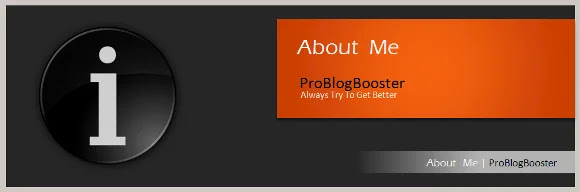
Sure, RAM is faster than SSDs. In general, though, using RAM disks makes no sense. All modern operating systems already cache content from the disk in RAM. If you have accessed something relatively recently, it will still be in memory. You are better off leaving as much of your RAM available for your OS's caches, rather than cordoning a big chunk of it off into a RAM disk. The caches will dynamically adapt to your behaviour, but the disk won't. Though thanks for all these tips for better performance.
Great result I have seen now!