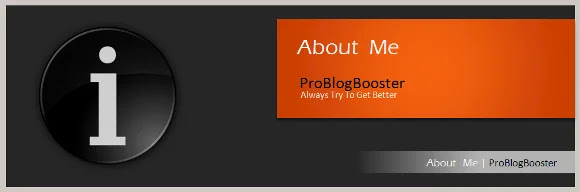The article discusses Jasper AI, transform the way you create content with Jasper AI! Discover the power of artificial intelligence in writing with its AI-powered content creation service. Create high-quality, original content for your blogs, business, or personal needs in a matter of seconds. With user-friendly interface and affordable pricing, Jasper AI is the perfect tool for enhancing your writing skills and improving productivity. Check out here for a comprehensive review and real-life examples of using Jasper AI.
[SOLVED] Microsoft SQL Server Failed to Install/Reinstall | Repair/Install SQL Database Management
Repair a Failed SQL Server Installation —
People used to find; Fixing the Microsoft SQL Server Error 18456 Login Failed for User? How To Fix Error Code 1067 in Microsoft SQL Server? How to solve installation of Microsoft SQL Server Express failed? And so on.
The reason for sql server performance, I found it at the files that are partly failed to installed or left behind there even when you uninstalled the first copy, the integrated security SQL server files still exist on the same server and they are not allowing new installation. So I decided to clean it from scratch, but cleaning is also get failed.
Most of the technical people suggest formatting the operating system. And that is exactly what I don't want to do with my Windows operating system.
While publishing the page; Top 15 Best Ways To Make Your Computer Run FASTER & More Efficientt; I find the best windows cleaner and try to reinstall and finally I succeeded after lots of troubleshooting. And as I searched and got to know that many of you would have seen this issue when trying to install SQL Server 2008/2008 R2/2010/2012/2014 setup file on the new server, so I decided to share the procedure to save your time.
![[SOLVED] Microsoft SQL Server Failed to Install or Reinstall | Repair & Install SQL Database Management: The installation or upgrade to Microsoft SQL Server service failed to start. Learn to repair a failed installation of SQL and this solution employs to Microsoft SQL Server Express [SQL Server 2008 R2], Microsoft SQL Server Developer, Microsoft SQL Server Express with Advanced Services, Microsoft SQL Server Enterprise Evaluation, to install SQL database for Microsoft SQL Server Standard, Microsoft SQL Server 2008 R2 Datacenter, Microsoft SQL Server 2008 R2 Developer, SQL Express 2012, Server Management Studio, SQL Server Management Studio Client, Microsoft SQL Server Web, Microsoft SQL Server Workgroup, SQL Management Studio x64, Microsoft SQL Server Developer, Microsoft SQL Server Standard Edition for Large/Small Business, Microsoft SQL Server Enterprise and SQL Management Studio 2012. Learn how to fix and solve the problem in SQL Server installation at Windows & fix previous installation failed issue. [SOLVED] Microsoft SQL Server Failed to Install or Reinstall | Repair & Install SQL Database Management: The installation or upgrade to Microsoft SQL Server service failed to start. Learn to repair a failed installation of SQL and this solution employs to Microsoft SQL Server Express [SQL Server 2008 R2], Microsoft SQL Server Developer, Microsoft SQL Server Express with Advanced Services, Microsoft SQL Server Enterprise Evaluation, to install SQL database for Microsoft SQL Server Standard, Microsoft SQL Server 2008 R2 Datacenter, Microsoft SQL Server 2008 R2 Developer, SQL Express 2012, Server Management Studio, SQL Server Management Studio Client, Microsoft SQL Server Web, Microsoft SQL Server Workgroup, SQL Management Studio x64, Microsoft SQL Server Developer, Microsoft SQL Server Standard Edition for Large/Small Business, Microsoft SQL Server Enterprise and SQL Management Studio 2012. Learn how to fix and solve the problem in SQL Server installation at Windows & fix previous installation failed issue.](https://4.bp.blogspot.com/-ozN2hdnR4mg/VxezFlDO_cI/AAAAAAAAFw8/aeH2ws1P3m8bjCgv9u6Jxs7TYlk8Xnx2ACLcB/s1600/SQL%2BServer%2BFailed%2Bto%2BInstall%2Bor%2BReinstall%2B-%2BInstall%2BSQL%2BDatabase.jpg)
Also check: 10 Legal Ways to Make Money & Earn Extra Cash Online Legitimately
SQL Server installation errors
Typically, this problem occurs significantly and the solution employs to Microsoft SQL Server Express [SQL Server 2008 R2], Microsoft SQL Server Developer, Microsoft SQL Server Express with Advanced Services, Microsoft SQL Server Enterprise Evaluation, to install SQL database for Microsoft SQL Server Standard, Microsoft SQL Server 2008 R2 Datacenter, Microsoft SQL Server 2008 R2 Developer, SQL Express 2012, Server Management Studio, SQL Server Management Studio Client, Microsoft SQL Server Web, Microsoft SQL Server Workgroup, SQL Management Studio x64, Microsoft SQL Server Developer, Microsoft SQL Server Standard Edition for Large/Small Business, Microsoft SQL Server Enterprise and SQL Management Studio. Learn how to fix and solve the problem in SQL Server installation at Windows.You may also required to read; [FIX] Reporting Service Catalog Database File Existence Failed | SQL Server Installation
Fix SQL Server Installation or Reinstallation Failed Errors
On the Windows operating system, some users like to remove default user rights to the local administrators in order to tighten the integrated security SQL server. And to install Microsoft SQL, they furthermore add the setup account to the local administrator group. And that is why your set up SQL server 2012 management studio or any, the installation or reinstallation process gets failed even if you either upgrading or install SQL database. So to overcome the errors you have to clean your PC for fresh SQL installation.Follow 4 Steps to fix SQL Server installation errors:
1. Repair a failed installation of SQL Server.
Run the following command in the command prompt:
Setup.exe /q /ACTION=Repair /INSTANCENAME=instancename
You may also like to know; 7 Hidden Features That You Didn’t Know in Windows
2. Uninstall SQL Server Express.
Go to START >> Control Panel >> Add or Remove Programs >> Select Microsoft SQL Server 2005 >> REMOVEAlso, you need to remove SQL Server 2005 instance components and workstation Components as well.
Now go to START >> Control Panel >> Add or Remove Programs >> Microsoft SQL Native Client >> REMOVE.
Check out; Top 7 Tips to Speed Up, Optimize & Improve Windows PC Performance For Faster Operations
3. Completely Uninstall SQL server.
Delete the following folders:C:\Program Files\Microsoft SQL Server
C:\Program Files (x86)\Microsoft SQL Server
Run >> regedit, and delete the following registry keys:
HKLM\Software\Microsoft\Microsoft SQL Server
HKLM\Software\Microsoft\SQMClient
HKLM\Software\Wow6432Node\Microsoft\Microsoft SQL Server
HKLM\Software\Wow6432Node\Microsoft\Microsoft SQL Server Compact Edition
HKLM\Software\Wow6432Node\Microsoft\MSSQLServer
HKLM\Software\Wow6432Node\Microsoft\SQMClient
RECOMMENDED: [Fix] Make Computer Run 10x Faster By Using Virtual Memory | RAM Optimization
Also, check; 15 Tips To Increase uTorrent Downloading Speed (100% Working) | 8X SPEED
4. Remove a broken installation of SQL Server By uninstall tool.
This is one of the best ways, and most of the users are felt too much easy to use this. You need to download & install 'IObit Uninstaller.'Run the installed program, and select 'Microsoft SQL Server 2008 R2' [as per your install SQL database] and click UNINSTALL. Now it will remove all and then it will show the option for POWERFULL SCAN. Click on it and it will show all the registry entries related to the server management studio. Select all and delete it. Restart PC. And now check the installation.
Before leaving; you must read the most trending page; 28 Steps How To Make Google Chrome 8x Faster (100% Working) | How Chrome Flags Speedup Browsing
If you know any other better way to do this and if you think that will help others too then you may share it via comments, we would glad to add it on this page directly.







![[100% Fix] Need For Speed: Most Wanted WideScreen 60FPS | HD Texture Resolution | Modern Rockport 2](https://blogger.googleusercontent.com/img/b/R29vZ2xl/AVvXsEgmAcC1qwFPFtKso6c2rVa1wwB7hRoU0eftETdBIt25S2v8vsQLvXZ4Y91fR-lVXl2PhMPjExn4bqmS6BpziBvtFb4REP1ghOqNjBMEOowZrRInoePsItoRoCAPUs9guwOVaCp154fegLqs-SHYk5r8lPnf9zgLJKcVb8Mv_Bq8lhdE9gyvZElzhr9osuwf/s1600/Need-For-Speed-Most-Wanted-WideScreen-Fix.webp)