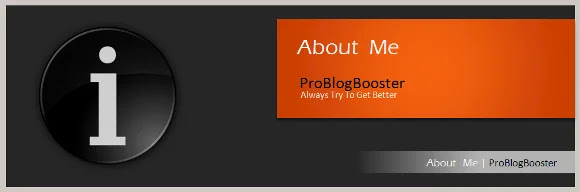The article discusses Jasper AI, transform the way you create content with Jasper AI! Discover the power of artificial intelligence in writing with its AI-powered content creation service. Create high-quality, original content for your blogs, business, or personal needs in a matter of seconds. With user-friendly interface and affordable pricing, Jasper AI is the perfect tool for enhancing your writing skills and improving productivity. Check out here for a comprehensive review and real-life examples of using Jasper AI.
13 Fixes To Try If Android Phone Is Not Recognized by Windows | Inside Windows
Fix Android USB device not recognized —
Android smartphone users used to ask these questions to Google; how do I connect my Android phone to Windows 10? How to fix phone not being recognized in download mode in Odin? How do I connect my Android phone to my PC? Odin not working Windows 10? Can I connect my Android phone to my PC? How do I get my computer to recognize my phone? How do I fix USB device not recognized? How do I enable file transfer on Android? How do I turn on USB storage on my Android? And so on.
As I said above, there are tons of reasons behind why we need to connect our Android smartphone to Windows. Maybe we need to access, store, transfer and browse Android files from PC, or recover/backup Android data to and from the computer. But it can be a pretty annoying thing when Android device does not recognize by the windows itself.
The best part is that you can easily and quickly fix such problems by implementing some possible solutions in no time. If you are facing such or similar problems while connecting Android phones or tablets to PC, you will find answers to your problems through 10+ possible solutions.

13 Ways to Fix Windows Unable To Detect Android Phone Problem | Problem Solved
Based upon my own personal experiences, this connection problem and its solution are much simpler than what we think. If your smartphone or tablet is not being recognized by your PC or laptop, do try below-mentioned ways to solve this issue.- Restart your devices
- Clear Data and cache for External Storage app
- Clear Data and cache for Media Storage system app
- Enable USB debugging
- Connect your Android phone as Media device (MTP)
- Connect your Android phone as USB Mass Storage Device
- Try connecting your mobile without using USB-HUBs
- Try with different USB cable
- Enable Airplane Mode
- MTP USB Device Driver Installation
- Uninstall and Install Android Drivers
- Install Media Feature Pack for N and KN versions
- Enable ODIN mode
Now go through following steps that will help you to fix the Android USB device not recognized issue:
1. Restart your devices.
I know it looks silly, but this could be one of the possibilities to solve this issue. Sometimes a simple restart will solve such problems. So, I would like to ask you to restart your PC or laptop as well as your Android smartphone before moving ahead with other possible solutions.I heard many of my readers solved their problems just by doing a simple reboot or restart. They came back to me saying after restarting their Android device it was successfully recognized by PC or Laptop, so it's one of the simplest tries to start with.
You also want to read; 7 Hidden Features That You Didn’t Know in Windows
2. Clear Data and cache for External Storage app.
- Go to Setting.
- Navigate to Application manager.
- Open up External Storage option.
- Tap on Cached Data and clear it.
- Try to Clear Cache as well.
- Force stop the app as well.
- Just Restart your smartphone and try connecting it, that’s all.
3. Clear Data and cache for Media Storage system app.
- Go to Setting.
- Navigate to Application manager.
- Open up Media Storage system option.
- Tap on Cached Data and clear it.
- Try to Clear Cache as well.
- Force stop the app as well.
- Just Restart your smartphone and try connecting it, that’s all.
4. Enable USB debugging.
- Go to Setting.
- Navigate to About screen.
- Tap on Build Number for 7 times.
- You will then be Developer now.
- Now, go to Settings > Developer Options.
- Tap on USB Debugging option.
- Tap on OK button when you see a prompt like Allow USB Debugging?.
- Now try connecting your Android smartphone to PC or Laptop.
5. Connect your Android phone as Media device (MTP).
- Connect your Android Smartphone through USB cable.
- On your mobile screen slide down to see notification center screen.
- Tap on Connected as a media device option.
- Tick Media Device (MTP) checkbox.
- Now your Android smartphone will be recognized on PC or Laptop.
6. Connect your Android phone as USB Mass Storage Device.
- Connect your Android Smartphone through USB cable.
- On your mobile screen slide down to see notification center screen.
- Tap on Connected as a media device option.
- Tap on USB Mass Storage Device option.
- Now your Android smartphone will be recognized on PC or Laptop.
Also check; 28 Steps How To Make Google Chrome 8x Faster (100% Working)
7. Try connecting your mobile without using USB-HUBs.
Sometimes, we use USB hub devices to connect our Android smart phones to our PC or laptops. And it could be a case that, your USB hub is no longer working properly.So I recommend you to try connecting your android smartphone without using any USB hub device. Unplug your mobile from such hub devices and connect directly to your PC or laptop and check if windows start recognizing your device.
8. Try with different USB cable.
Sometimes, there is the problem with your USB cable itself. All USB cables are going through endless flexing and curling states. As a result of that, your USB cable might get damaged. We also try to purchase dummy cable from the market just to keep our original cable safe. We keep using that cable for charging and for data transfer as well.Now, you must try connecting your phone with another but authentic USB cable than that of you use daily and check that if it works properly with your phone. Maybe the life of your dummy USB cable is ended and it could not help you connect your phone anymore.
9. Enable Airplane Mode.
Many of my readers reported that their problem gets solved when they try connecting mobile device with Airoplane mode Enabled. Sometimes, by implementing this simple trick, you can connect your android smartphone. Your windows will then start recognizing your mobile successfully.Once you are done, Disable Airplane mode so that your network will be connected accordingly. This is one of the simple workarounds, so you may try and check it.
10. MTP USB Device Driver Installation.
- Press Windows + X button on Windows.
- Click on Device Manager option from the list.
- Right-click on your connected USB device and choose Update driver software option.
- Click on Browse my computer for driver software option.
- Now click on Let me pick from a list of device drivers on my computer option and hit Next.
- Choose MTP USB Device option and hit Next.
- Allow your windows to update the device driver.
- Now try connecting your Android smartphone to PC or Laptop.
11. Uninstall and Install Android Drivers.
- Press Windows + X button on Windows.
- Click on Device Manager option from the list.
- Right-click on your connected USB device and choose Uninstall option.
- Allow your windows to Uninstall the driver from your machine.
- Disconnect and re-connect your mobile again.
- Allow your windows to re-install the android drivers again on your machine.
- Now try connecting your Android smartphone to PC or Laptop.
12. Install Media Feature Pack for N and KN versions.
We discussed above that, in order to transfer files to and from your Android smartphone, you need to use MTP protocol. Hence, you need to install Media Feature Pack for N and KN versions on your windows. You can find this from Microsoft official page, Click here to access it.Just download and install it on your PC or laptop. Then your android phone will be recognized by windows.
13. Enable ODIN mode.
Please note: Before implementing this method, please take a backup of your data like contacts, images, any other personal data, etc. Because this mode is treated as one of the data flashing modes of Android smartphones. If you are not doing it correctly, you could damage your phone.- Turn OFF your android smartphone.
- Press and Hold Volume Down, Power and Home button at a time.
- Press Volumn UP to continue.
- Connect your mobile and allow your phone to finish Downloading.
- Now remove the battery from your phone and simply start your phone.
- Try connecting your Android smart phone to PC or Laptop.
I’m sure by following any one of the methods from listed ones will help you resolve the error of android usb not detected but charging.
If you are facing this error where Windows 10/11 doesn't recognise Android phone or something you want to suggest apart from the above points, feel free to use below comment section below to get in touch with me anytime. Happy to hear from you and to implement the suggestions for helping others.







![[100% Fix] Need For Speed: Most Wanted WideScreen 60FPS | HD Texture Resolution | Modern Rockport 2](https://blogger.googleusercontent.com/img/b/R29vZ2xl/AVvXsEgmAcC1qwFPFtKso6c2rVa1wwB7hRoU0eftETdBIt25S2v8vsQLvXZ4Y91fR-lVXl2PhMPjExn4bqmS6BpziBvtFb4REP1ghOqNjBMEOowZrRInoePsItoRoCAPUs9guwOVaCp154fegLqs-SHYk5r8lPnf9zgLJKcVb8Mv_Bq8lhdE9gyvZElzhr9osuwf/s1600/Need-For-Speed-Most-Wanted-WideScreen-Fix.webp)