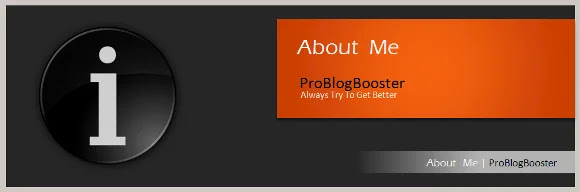The article discusses Jasper AI, transform the way you create content with Jasper AI! Discover the power of artificial intelligence in writing with its AI-powered content creation service. Create high-quality, original content for your blogs, business, or personal needs in a matter of seconds. With user-friendly interface and affordable pricing, Jasper AI is the perfect tool for enhancing your writing skills and improving productivity. Check out here for a comprehensive review and real-life examples of using Jasper AI.
How To Disable Skype Ads | Remove/Block Skype Ads Quickly [Ads Block]
Disable Skype Ads —
People used to search how to remove skype ads permanently? How to disable banner ads in Skype for Mac/Windows? How to block ads in Skype and chats? How to remove ads in updated Skype version Windows 10/8/7? Best ways for disabling banner ads in Skype quickly, any Skype ad killer tool, techniques to remove Skype ad placeholder, how to block Skype ads hosts from control panel?
The Skype uses your internet connection for all of its activities. It worked very well and smooth which makes it most favorite apps amongst the users, but those big banner ads and commercials made the Skype app more data consuming and heavy. How to get rid of the Skype ads? Everybody is well-aware of unnecessary ad-banners which usually shrinks their chat window. Also, this is a communicator which we use for our personal as well as professional reasons, and it’s always better to have an ad-free calling tool.
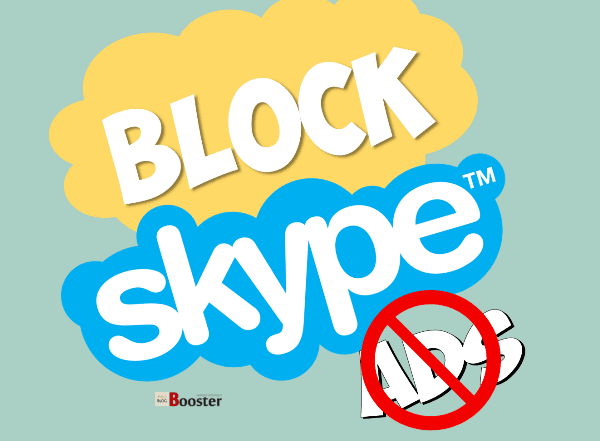
How To Block Ads in Skype?
There are tons of solutions and tutorials are published over the internet; people write the pages on how to block ads in Windows 10 version of Skype or how to turn off advertisements in Skype or how to remove banner ads completely. Those tricks were initially used to help you to get rid of the block of Skype ads. However, since that time, Skype also keeps on updating and they did upgrade their version to 7+, also we now have Windows 10 OS based machines and those tricks fail to work for later versions of Skype.Unfortunately, the developers did not provide any facility or the inbuilt way to disable Skype ads, but fortunately, I have a couple of ticks & solutions here today which allows you to remove, block & disable the advertisements from Skype.
You just need to refer following 2 techniques That'll definitely help you to get rid of Skype ads completely:
Technique 1 – Remove Ads from Skype
Follow all the steps to block ads in Skype and make chatting window wide: 1. Navigate to ‘Control Panel’.2. Open ‘Internet options’.
3. Go to ‘Security’ tab.
4. Click on ‘Restricted Sites’ icon.
5. Now click on ‘Sites’ button displayed right-below ‘Restricted Sites’ icon.
6. Just type ‘https://apps.skype.com’ in the text-box and click on ‘Add’ button.
7. After clicking on the add button, you can find added URL into the websites area.
8. Close the window.
Now, you will have to close and relaunch your Skype app so that these changes take effect. On relaunching the Skype, you will not see any ads on your Skype window.
Although, you will still be able to get the ads placeholder where the ads were published earlier.
Never mind, my 2nd technique will help you to remove that ads placeholder itself from the Skype window.
RECOMMENDED: Make Computer Run 10x Faster By Using Virtual Memory | RAM Optimization
Technique 2 – Remove Ad-Placeholder from Skype
Before go further, make sure you are not running Skype.1. Open ‘Run’ window.
2. Type ‘%appdata%\skype’ and hit Enter.
3. Locate and open the folder which named your Skype ID.
4. Open “config.xml” file with some editor says Notepad, Editplus+ etc.
5. Press Ctrl+F to search for “<AdvertPlaceholder>1</AdvertPlaceholder>”.
6. Change value from ‘1’ to ‘0’ or you may simply remove the line.
7. Save and close “config.xml” file.
8. Now launch Skype application.
Bottom Line
Now, you may enjoy ad-free Skype. Also, you now know how we can remove the ad and its placeholder even-though Skype is upgraded to the next version. The reason I’m saying is that, when your Skype is updated, this file might be overwritten with the newer one and you may have to do these steps one more time.If you are still failed to implement these steps or something you want to suggest apart from the above points, feel free to use below comment section below to get in touch with me anytime. Happy to hear from you and to implement the suggestions for helping others.






![[100% Fix] Need For Speed: Most Wanted WideScreen 60FPS | HD Texture Resolution | Modern Rockport 2](https://blogger.googleusercontent.com/img/b/R29vZ2xl/AVvXsEgmAcC1qwFPFtKso6c2rVa1wwB7hRoU0eftETdBIt25S2v8vsQLvXZ4Y91fR-lVXl2PhMPjExn4bqmS6BpziBvtFb4REP1ghOqNjBMEOowZrRInoePsItoRoCAPUs9guwOVaCp154fegLqs-SHYk5r8lPnf9zgLJKcVb8Mv_Bq8lhdE9gyvZElzhr9osuwf/s1600/Need-For-Speed-Most-Wanted-WideScreen-Fix.webp)