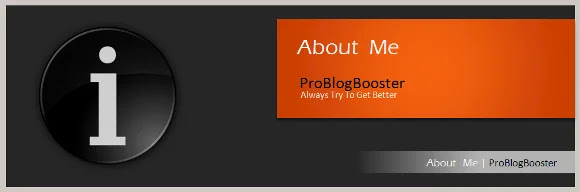The article discusses Jasper AI, transform the way you create content with Jasper AI! Discover the power of artificial intelligence in writing with its AI-powered content creation service. Create high-quality, original content for your blogs, business, or personal needs in a matter of seconds. With user-friendly interface and affordable pricing, Jasper AI is the perfect tool for enhancing your writing skills and improving productivity. Check out here for a comprehensive review and real-life examples of using Jasper AI.
[FIXED] “Could Not Find This Item” / “This is no longer located in” - Delete A File That Cannot Be Found
How To Delete Undeletable Folder —
The above-quoted file deleting error is a very common issue encountered by many of us during trying to remove some files or folders from Windows operating system. I was trying to delete the folder situated at desktop from my Windows 10 OS named "Downloads" but no matter I do it doesn't want to be deleted error says that folder no longer located on the desktop. I initially thought Windows 10 cannot delete folder and I need to repair or restore it. Some of you also faced this issue for your flash drive or USB when copying files. I then restarted the PC; I also tried with CMD to delete, but it didn't work. It keeps showing the message "This is no longer be located in... Verify the item’s location and try again..." and I was able to clearly see it in that folder.
It happens each time when you try any sort of operation like copying, moving, renaming, or deleting that file/folder. After troubleshooting windows with multiple solutions, I was able to delete the “unlocated” files. Anyways, in this tutorial, I'm going to teach you a quick but most powerful method by using which you can remove or permanently delete those "Undeletable" files/folders from your computer system. This method works in Windows XP/7/8/10 efficiently. If you too also getting the problem about delete folder access denied then follow this post, surely, one of the techniques below will work for you to permanently erase files from your PC.

How To Delete Undeletable Folder
We try many attempts like system re-start, shift-delete, delete from command, etc. However, below are the easiest techniques which will help you to resolve this issue. Fix “Could Not Find This Item” / “This is no longer located in” errors easily:Method 1: Delete files after archiving
- Right click on the folder.
- Select “Add to archive” option (Make sure that you have WinRAR installed on your machine).
- Tick ‘Delete files after archiving’ check box displayed under ‘Archiving options’ section.
- Leave all other settings as they are and click ‘OK’ button.
- 'yourfile.rar' will be created on your machine, and your painful folder will be deleted automatically.
- Now you may delete this *.rar file whenever needed.
- That's all
Method 2: Using simple commands
- Open Command Prompt with Administrative privileges.
- Enter below command (Note that the folder is situated at E:\Documents)
rd /s "\\?\(path of the folder)”
example: rd /s "\\?\E:\Documents\folder name" - It will prompt as "Are you sure (Y/N)?"
- Enter ‘Y’ and hit enter.
- That’s all.
Method 3: Advanced commands
- Open Command Prompt with Administrative privileges.
- Navigate to the parent folder
e.g. E:\Document\(To be Delete folder) - Enter ‘dir /x’ command and hit enter.
- Please note the letters mentioned to the left side of (To be Delete folder).
You will see some string like this >> TOBEDE~1 - Now type below command and hit enter.
ren TOBEDE~1 YourNewName - Now type below command and hit enter.
del YourNewName - That’s all
Bottom Line
It gets annoying when you’re regularly struck with the “could not find this item” error while removing a file. In the Windows operating system, there may be instances where a file or folder appears to be undeletable. This is often due to an error message that states "This is no longer located in." However, this does not mean that you are permanently stuck with the unwanted file or folder.There are several methods available within the Windows system itself, as well as third-party tools, that can assist in successfully deleting the item. By following the above-mentioned troubleshooting steps, you can effectively remove the file or folder from your system. This will ensure that you no longer have to deal with the frustrating prompt that prevents you from maintaining a clean and organized computer system. So, don't let an error message deter you from managing your files and folders effectively. With the right tools and steps, you can take control of your system and keep it free from unwanted items.
Have you ever had to go through this error on your PC? How did you stop it? We’d like to know in the comments below.







![[100% Fix] Need For Speed: Most Wanted WideScreen 60FPS | HD Texture Resolution | Modern Rockport 2](https://blogger.googleusercontent.com/img/b/R29vZ2xl/AVvXsEgmAcC1qwFPFtKso6c2rVa1wwB7hRoU0eftETdBIt25S2v8vsQLvXZ4Y91fR-lVXl2PhMPjExn4bqmS6BpziBvtFb4REP1ghOqNjBMEOowZrRInoePsItoRoCAPUs9guwOVaCp154fegLqs-SHYk5r8lPnf9zgLJKcVb8Mv_Bq8lhdE9gyvZElzhr9osuwf/s1600/Need-For-Speed-Most-Wanted-WideScreen-Fix.webp)